Generate Traffic
- Click on the APIs tab.
- Click on the ActiveDocs tab.
- Click on the Products spec.
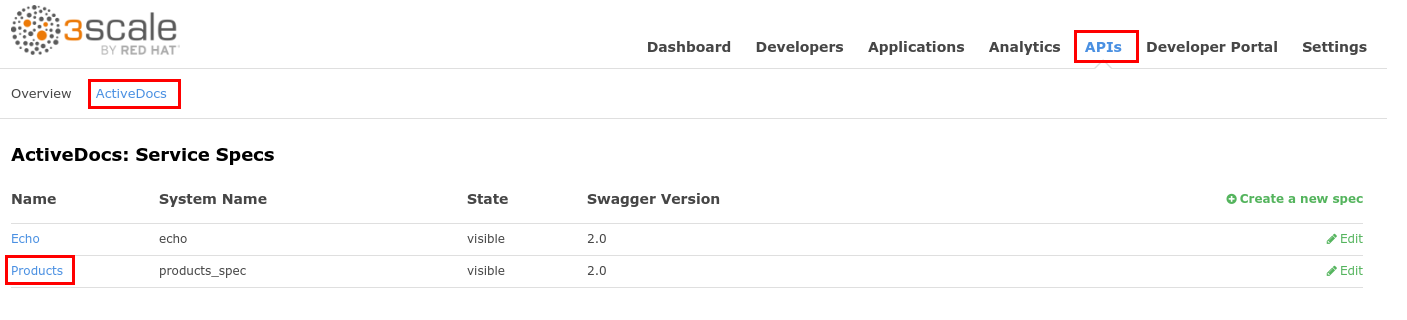
- Expand the POST method.
- Click on the red circle icon with the exclamation mark.
- Paste the api_key in the value field.
- Click on the Authorize button.
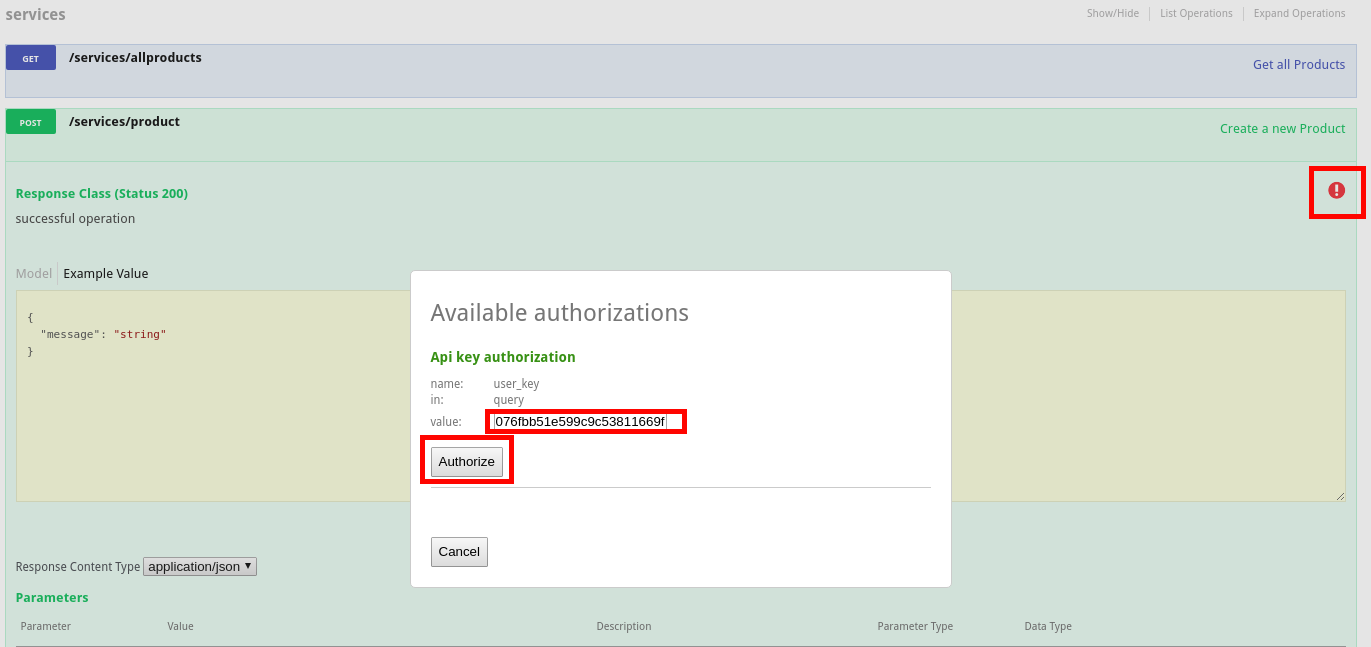
- Click on the Model next to the body field.
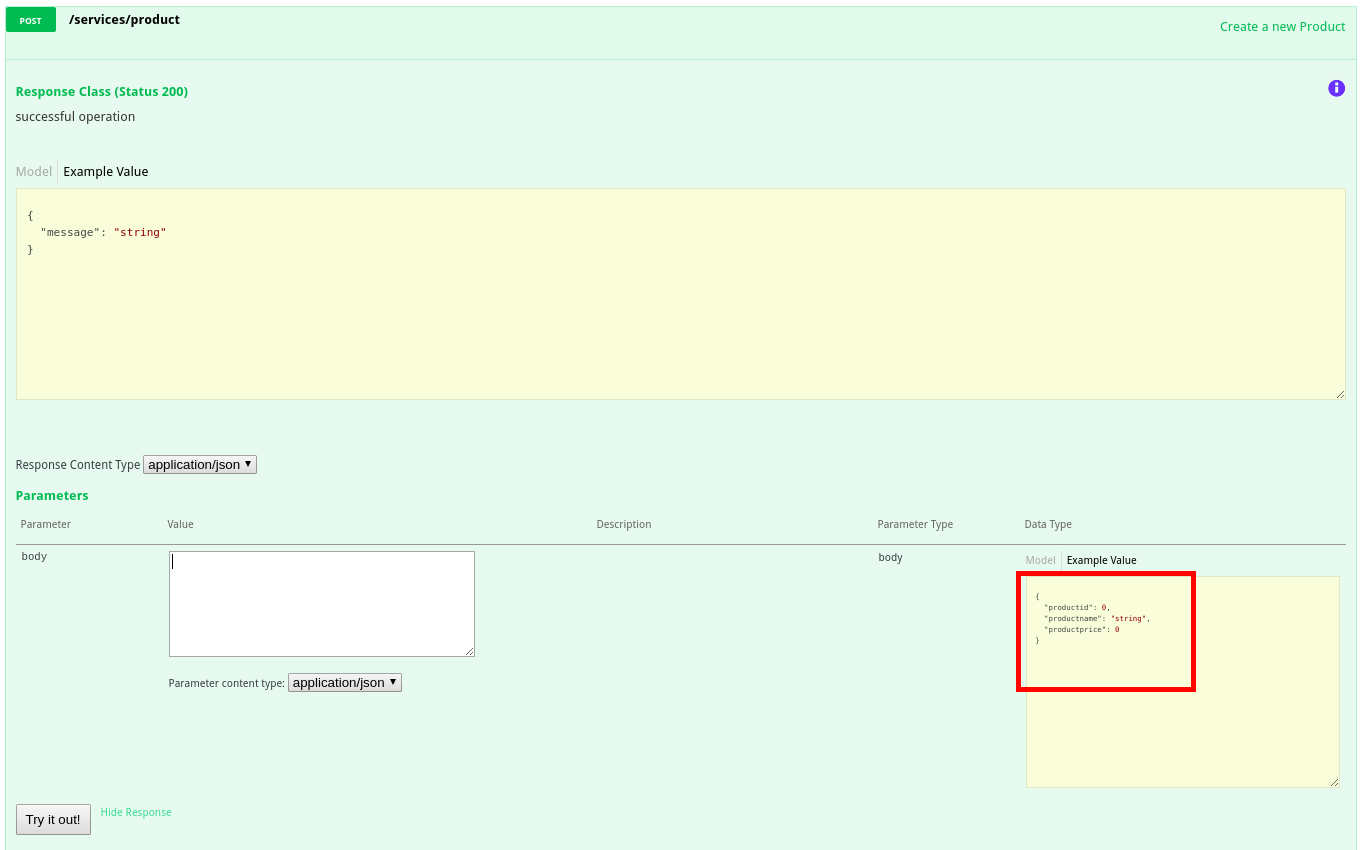
- Remove the productid field from the sample json document.
- Replace “string” with “LED TV”.
- Replace “0” with “199.99”.
- Click on the Try it out! button.
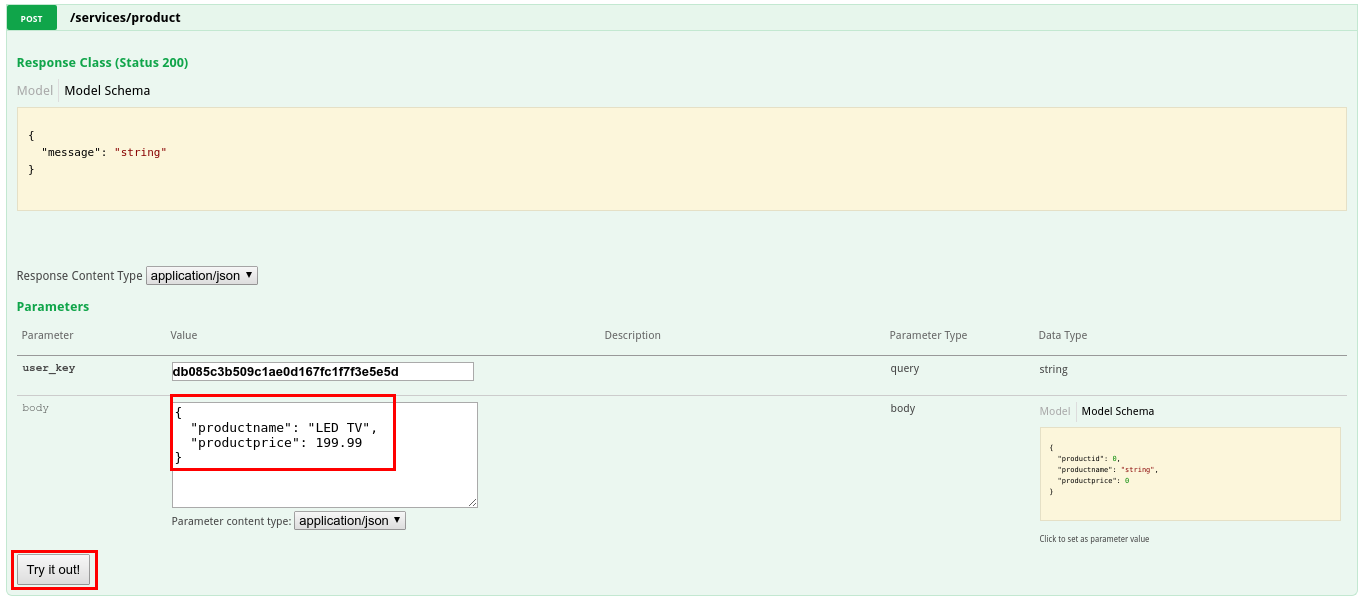
- You should receive a successful response.
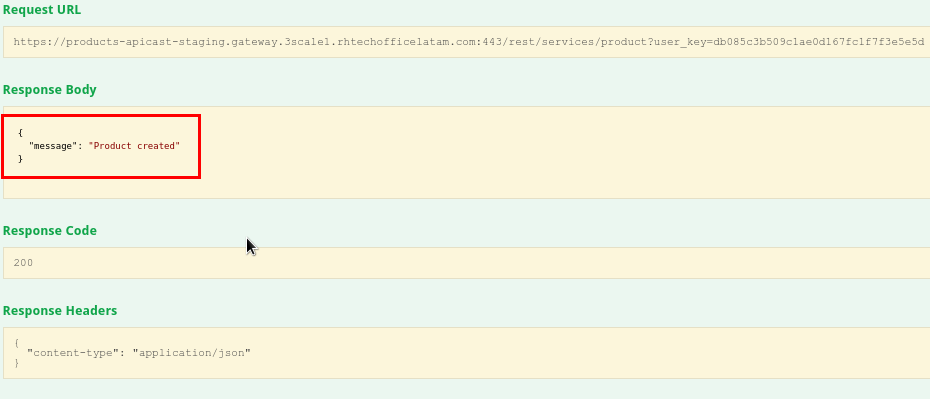
- Repeat these steps two times, to create two more products:
| productname | productprice |
|---|---|
| LED Smart TV | 299.99 |
| LED Smart TV 3D | 399.99 |
- Collapse the POST method by clicking on it.
- Expand the GET /services/allproducts operation.
- Click on the Try it out! button.
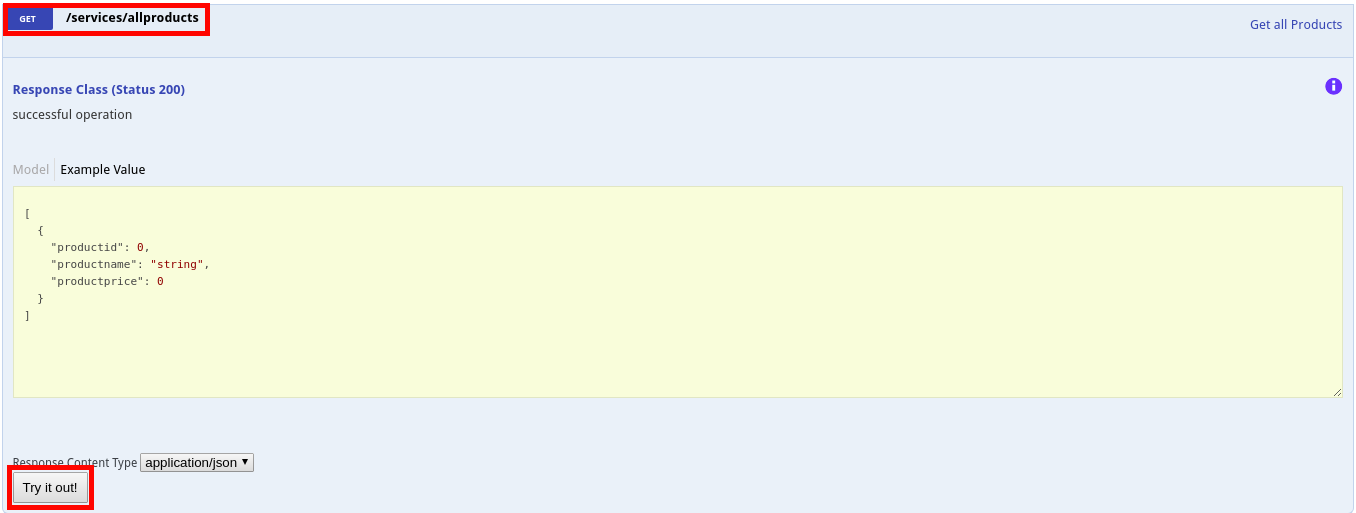
- You should receive a list of all existing products.
- Validate the products you created in the previous step are present.
- Click the Try it out! button several times, to generate some traffic.
- Collapse this operation by clicking on it.
- Expand the GET /services/product/{productId} operation.
- Enter a product id in the productId field (from the list of products retrieved in the previous step)
- Click on the Try it out! button.

- Click the Try it out! button several times to generate some traffic.
- Collapse the operation by clicking on it.
- Expand the DELETE operation.
- Enter a product id in the productId field (from the products created in the previous steps, should be 11, 12 and 13).
- Click on the Try it out! button.
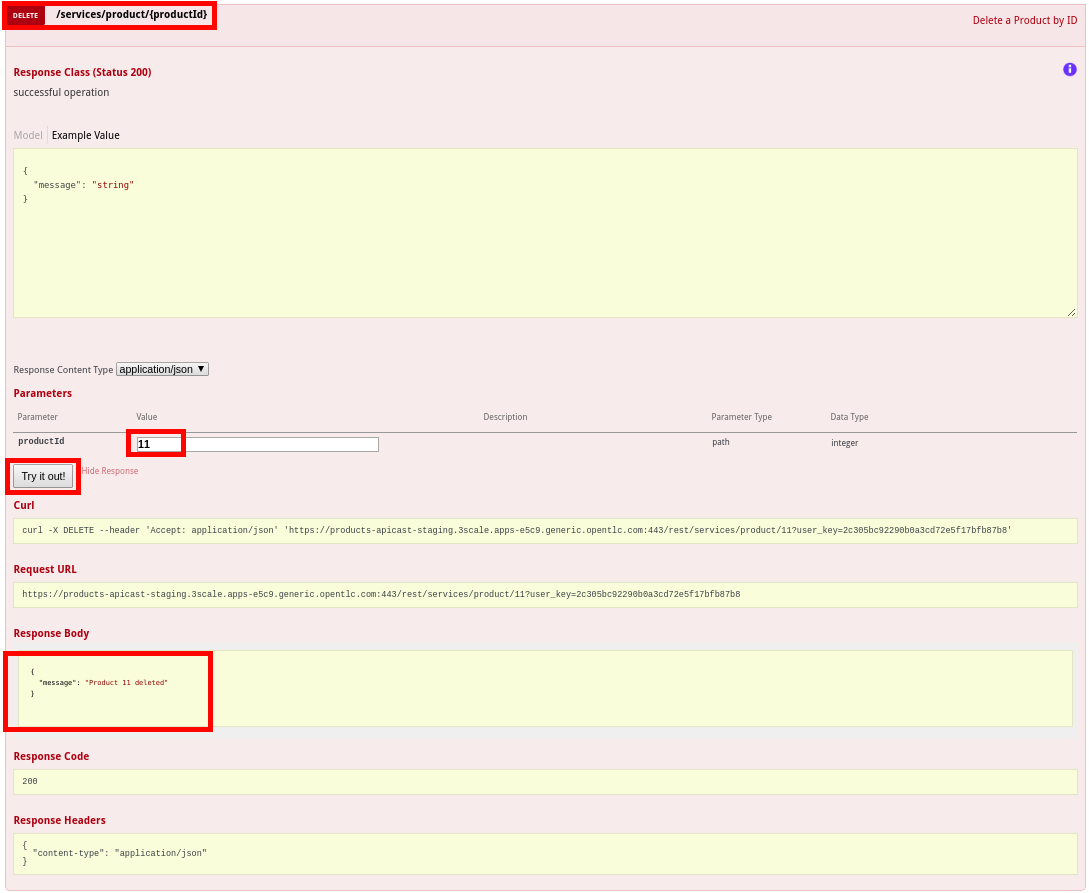
- Execute this operation two times, changing the product id.