Create the Application Plans
- Go to https://3scale-admin.3scale.suffix_value
- Login as admin/admin
- Click on the APIs tab.
- Expand the Products API.
- Click on the Application Plans link.
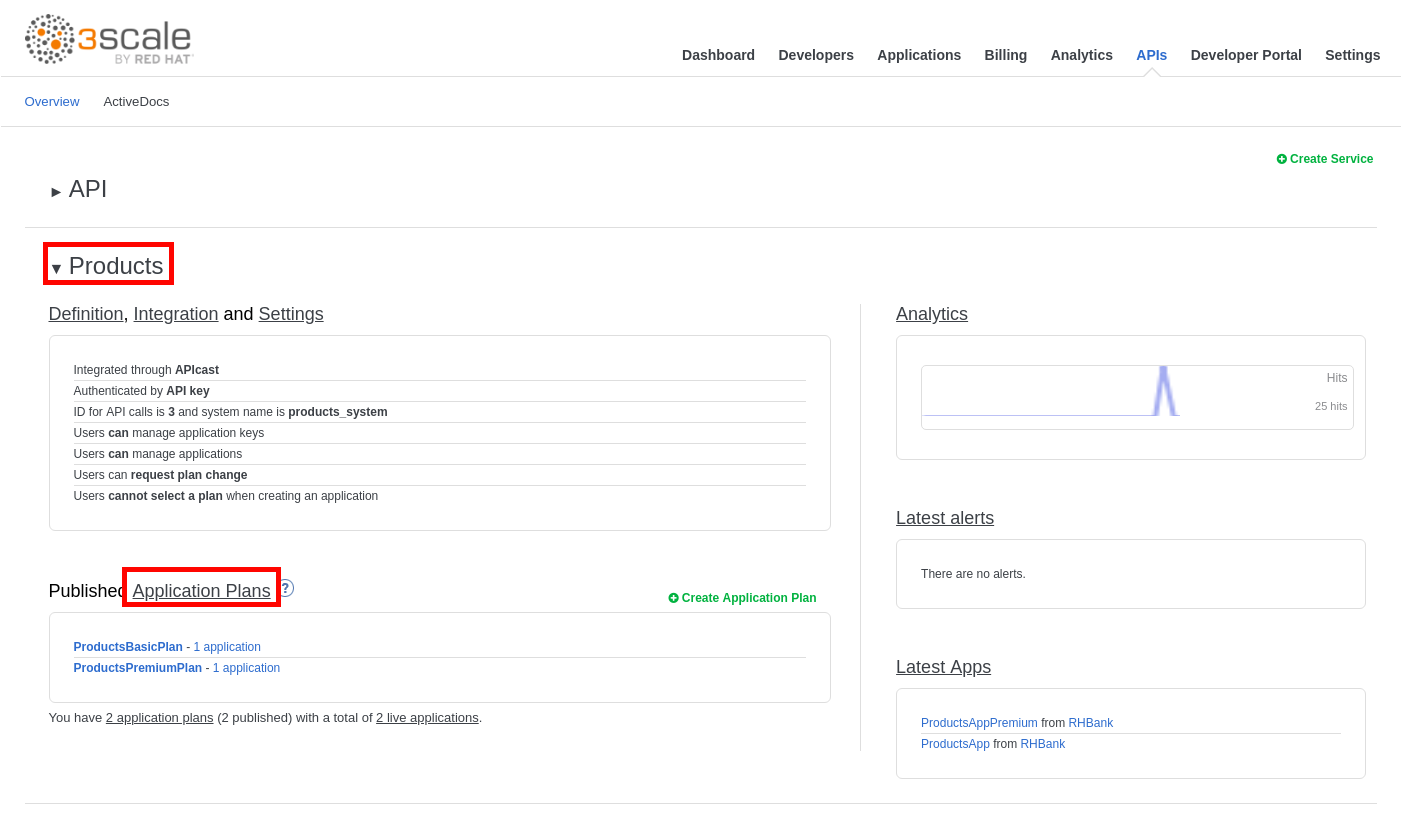
- Click on the Create Application Plan link.

- Enter the following values:
- Name: ProductsPaidPlan
- System Name: products/paid
- Click on the Create Application Plan button.
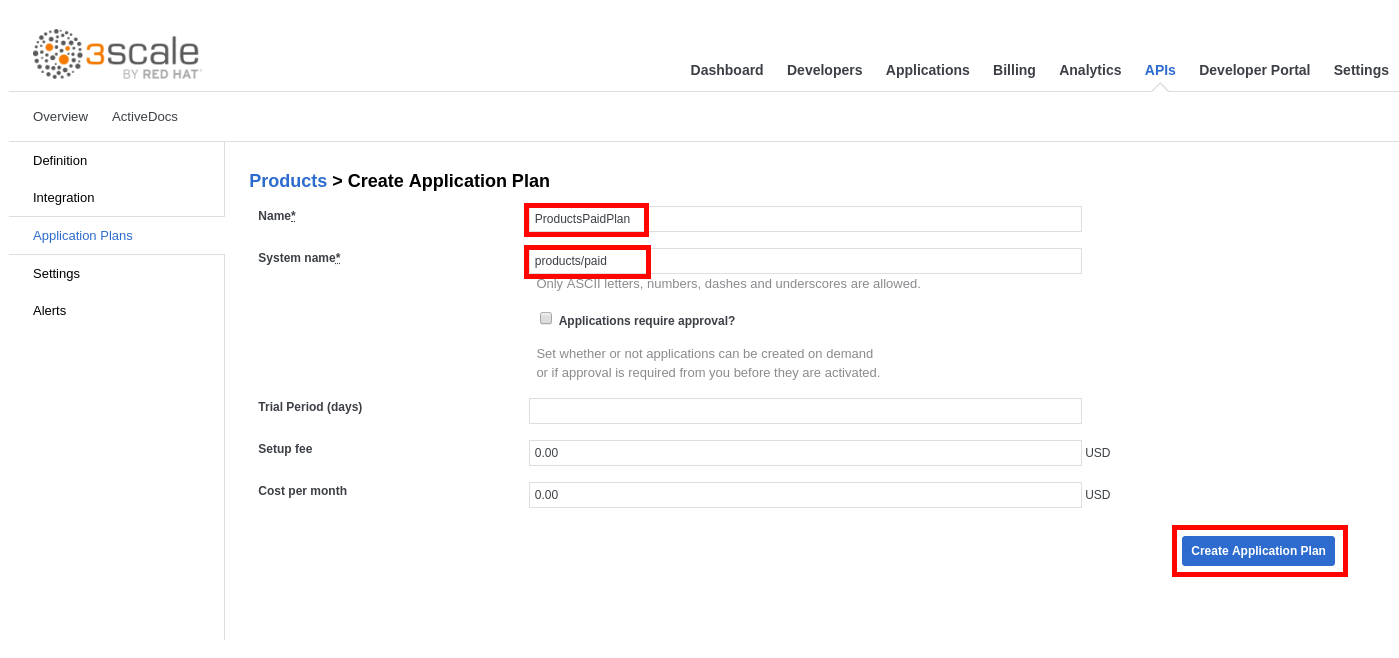
Note that you could also set things like a Trial Period, Setup fee and Monthly Cost
- Click on Publish.
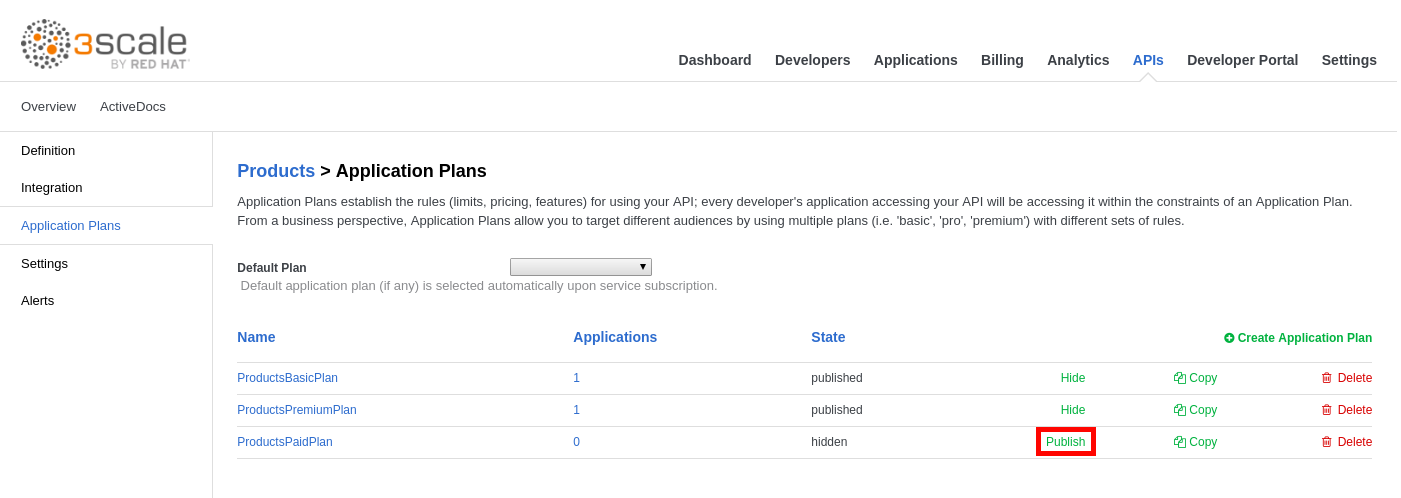
- Click on the Settings tab.
- Check the Developers can select a plan when creating a new application checkbox under Application Plan Changing.
- Select Change plan directly.
- Click on the Update Service button.

- Click on the Application Plans tab.
- Click on ProductsPaidPlan.
- Click on Pricing next to Get All Products.
- Click on new pricing rule.
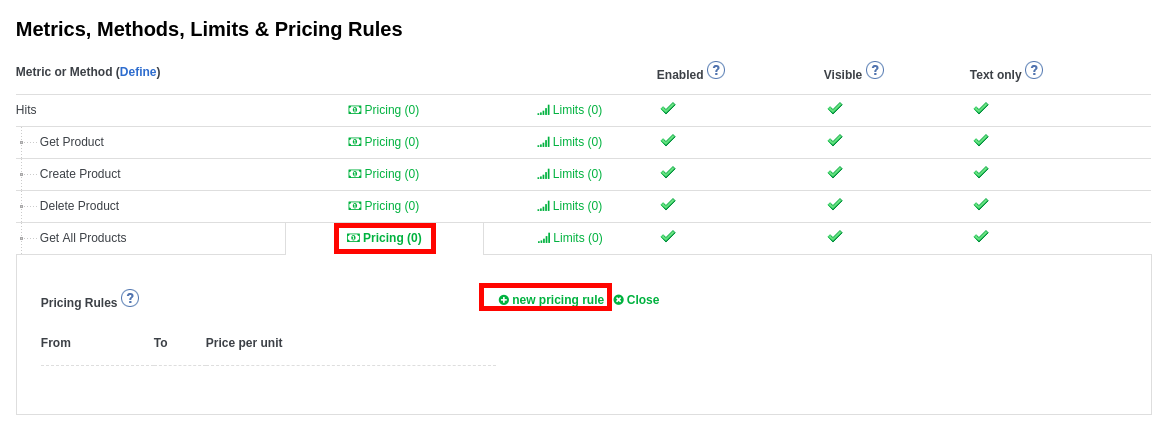
- Enter the following values:
- From: 1
- To: 5
- Cost per unit: 2
- Click on the Create button.
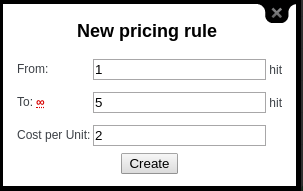
- Click on new pricing rule.
- Enter the following values:
- From: 6
- To:
- Cost per unit: 1
- Click on the Create button.
- Click on the Update Application Plan button.
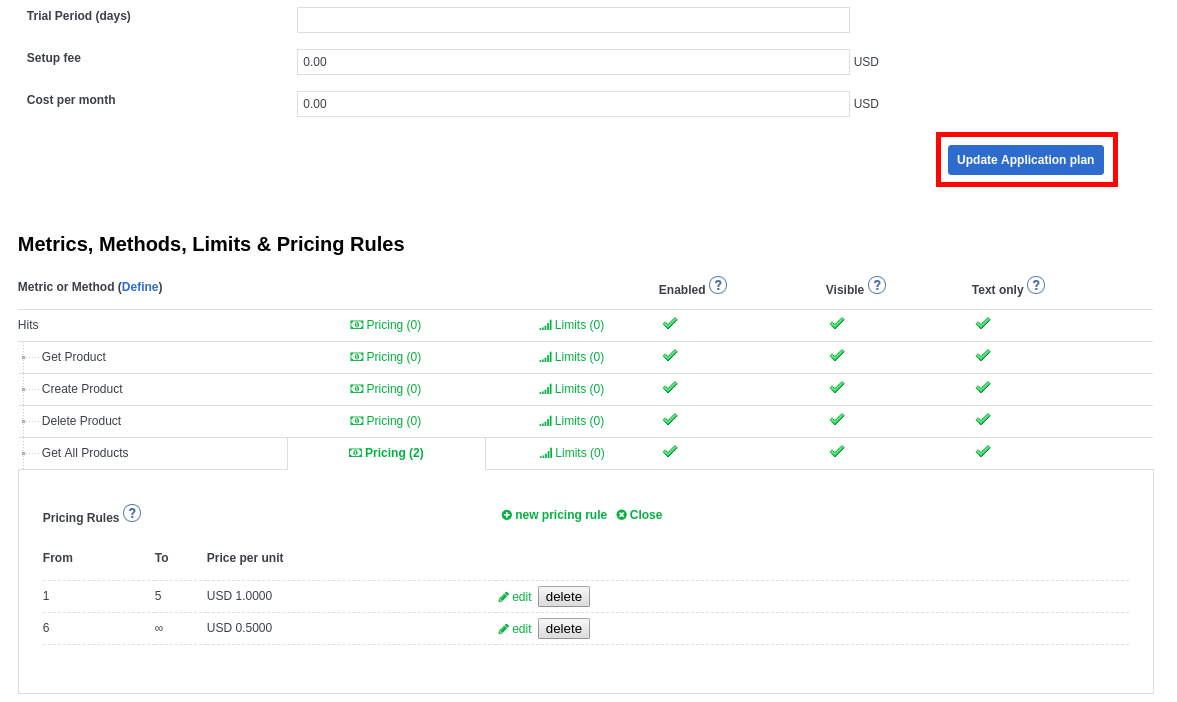
- Click on the APIs tab.
- Expand the Stock API.
- Click on Create Application Plan.
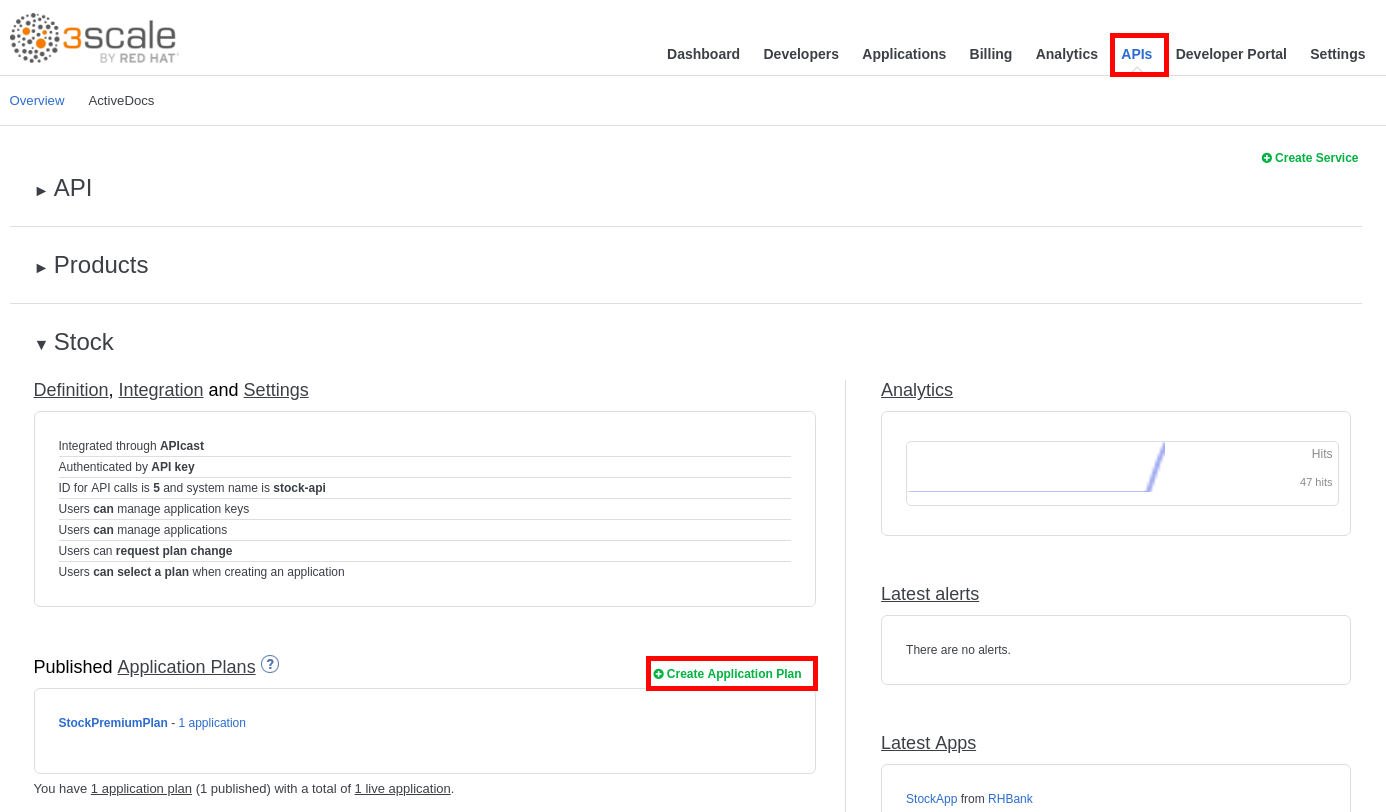
- Enter the following values:
- Name: Stock Paid Plan
- System Name: stockPaidPlan
- Setup Fee: 10
- Click on the Create Application Plan button.
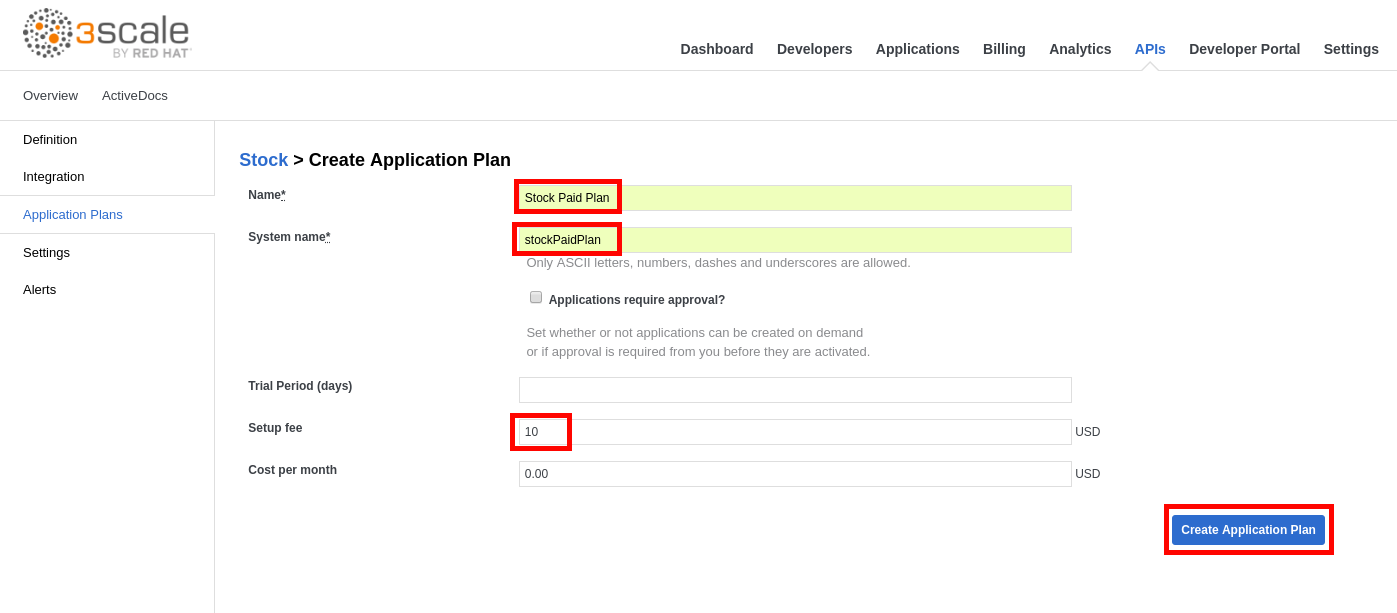
- Click on Stock Paid Plan.
- Click on Pricing.
- Click on new pricing rule.
- Enter the following values:
- From: 1
- To:
- Cost per Unit: 1
- Click on the Create button.
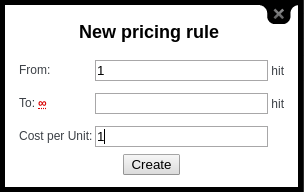
- Click on the Update Application plan button.
- Click on Publish.