Developer Workflow
Now you will play the roles of the API consumer and API provider to reproduce a typical real-life scenario.
As API Consumer
- Open a new web browser tab (don’t close this one!).
- Go to https://3scale.3scale.suffix_value
- Click on SIGN IN.
- Click on Sign up.
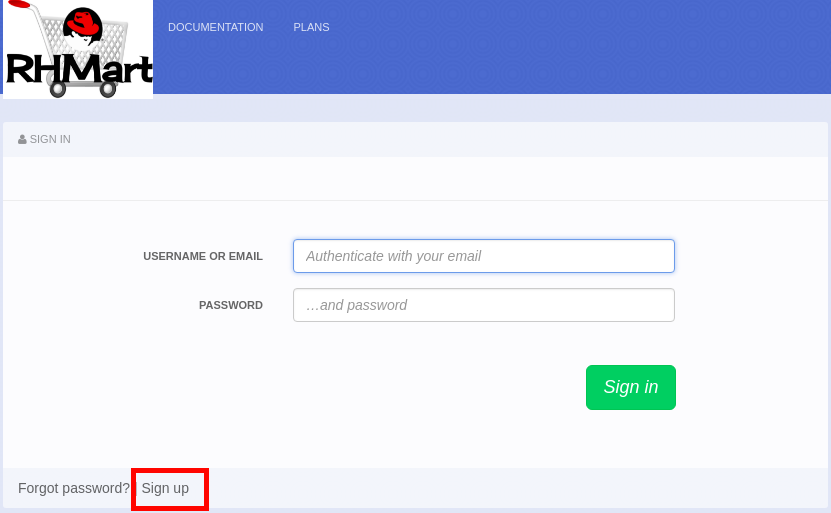
- Enter the following values:
| Parameter | Value |
|---|---|
| Organization/Group Name | RHBank2 |
| Username | dev1 |
| [email protected] | |
| Password | password |
| Password Confirmation | password |
- Click on the Sign Up button.
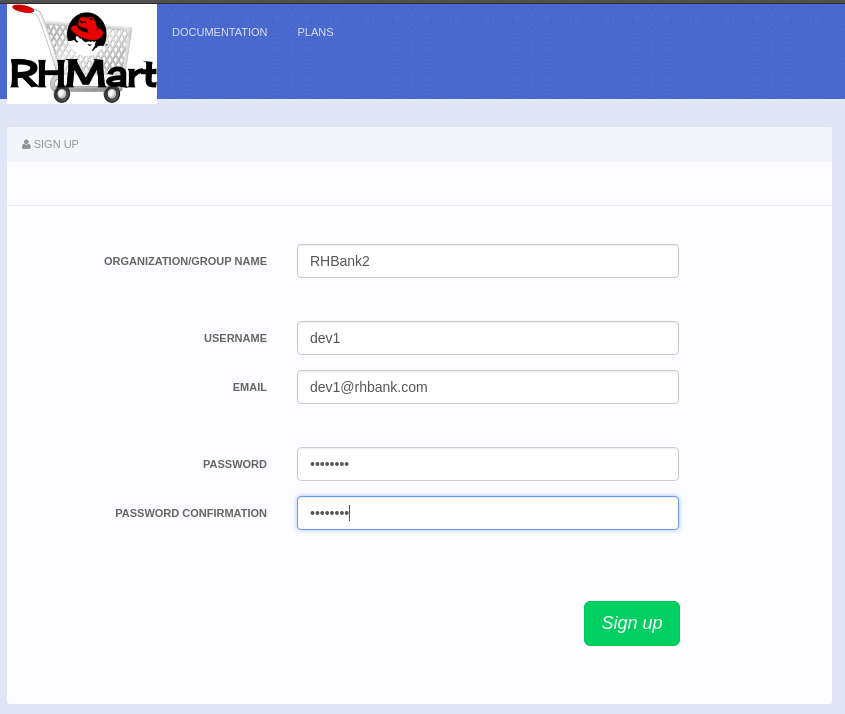
As API Provider
- Go back to 3scale admin console browser tab.
- Click on the Developers tab.
- Click on Activate next to account RHBank2.
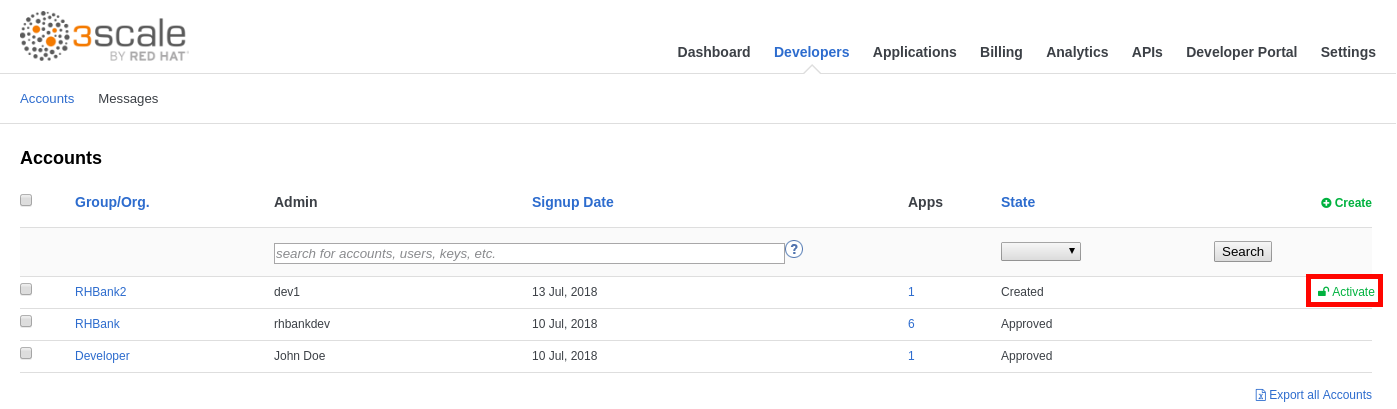
- Click on the RHBank2 account.
- Click on the 1 Service Subscription link.
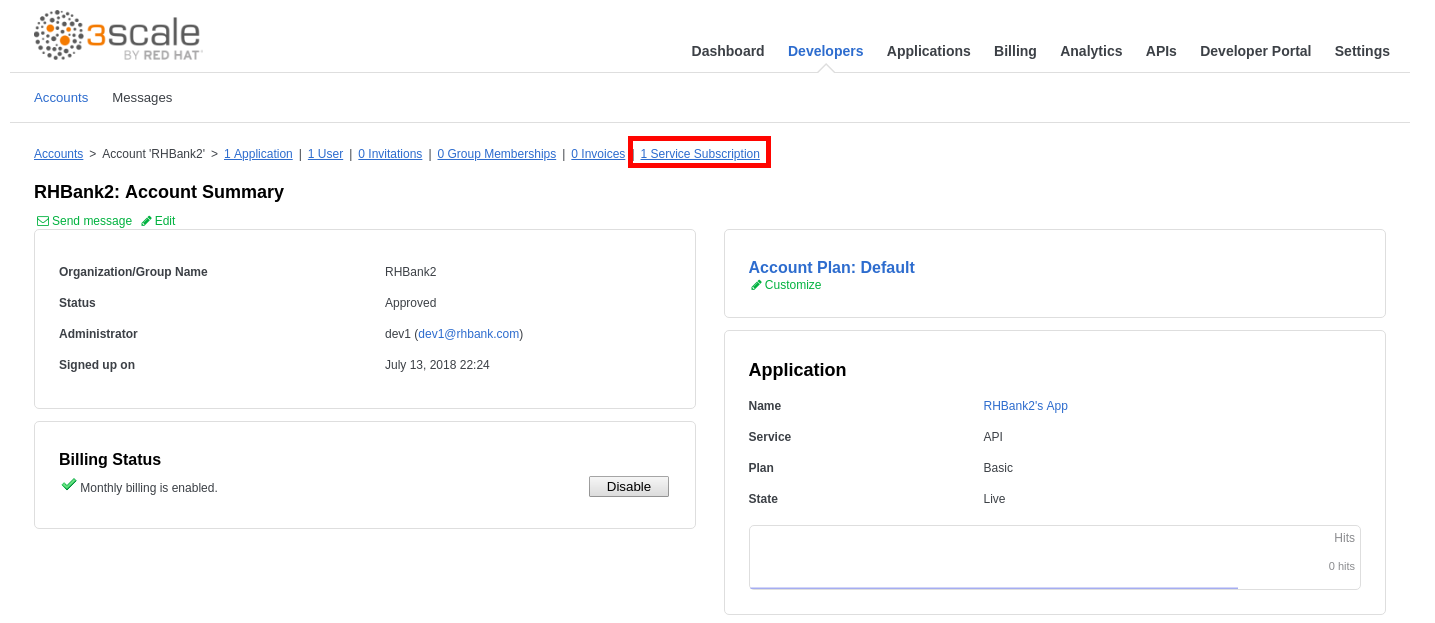
- Click on the Subscribe link for the Products API.
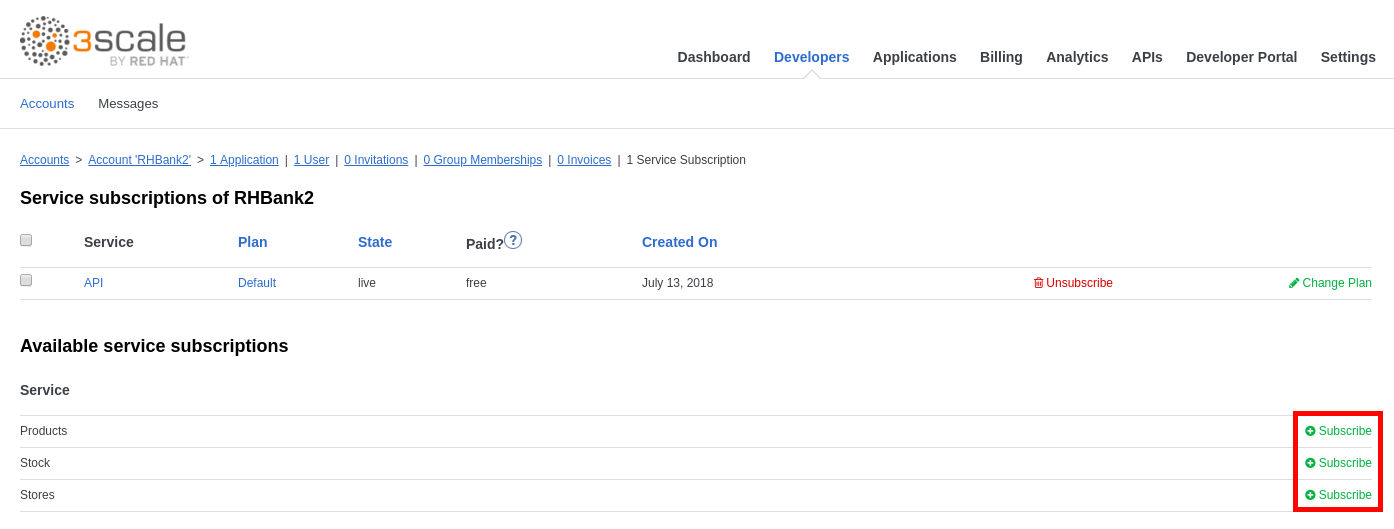
- Select the Default Plan.
- Click on the Create Subscription button.
- Repeat these steps for the Stores and Stock APIs.
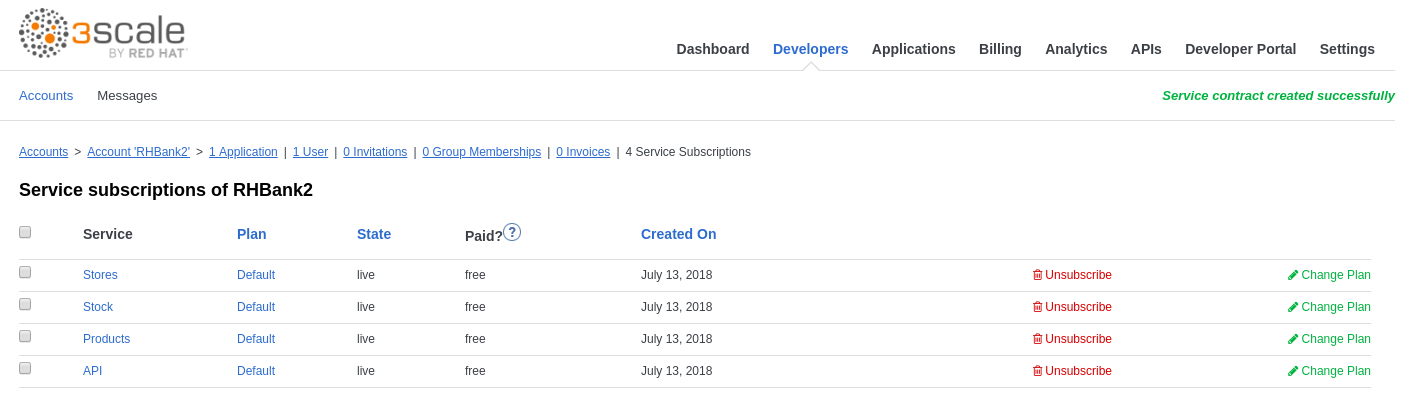
As API Consumer
- Go back to the Developer Portal web browser tab.
- Click on SIGN IN.
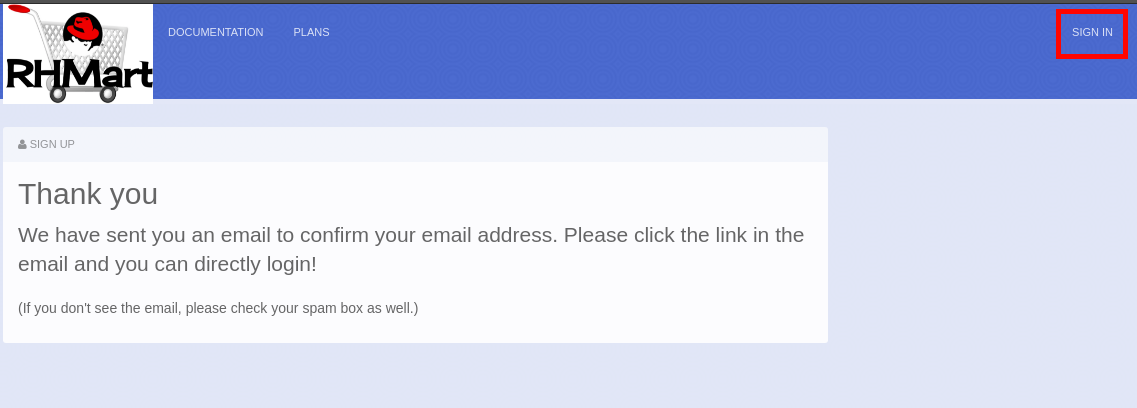
- Login as dev1/password.
- Click on Applications.
- Click on the Create Application button.
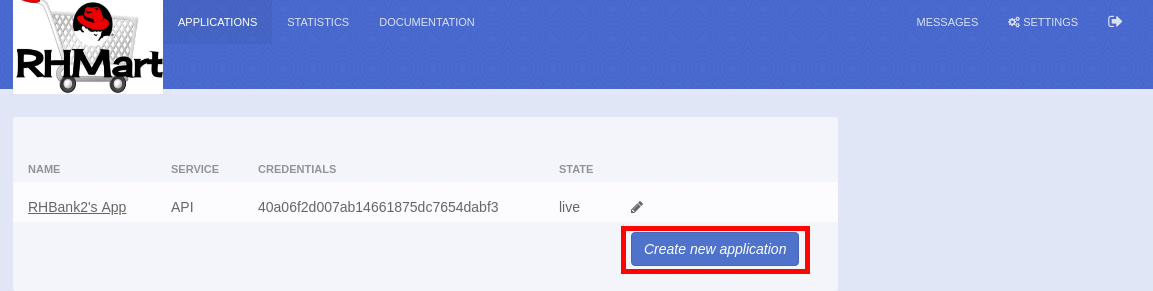
- Click on Products.
- Enter the following values:
- Name: ProductsApp
- Description: Products Application
- Click on Review/Change.
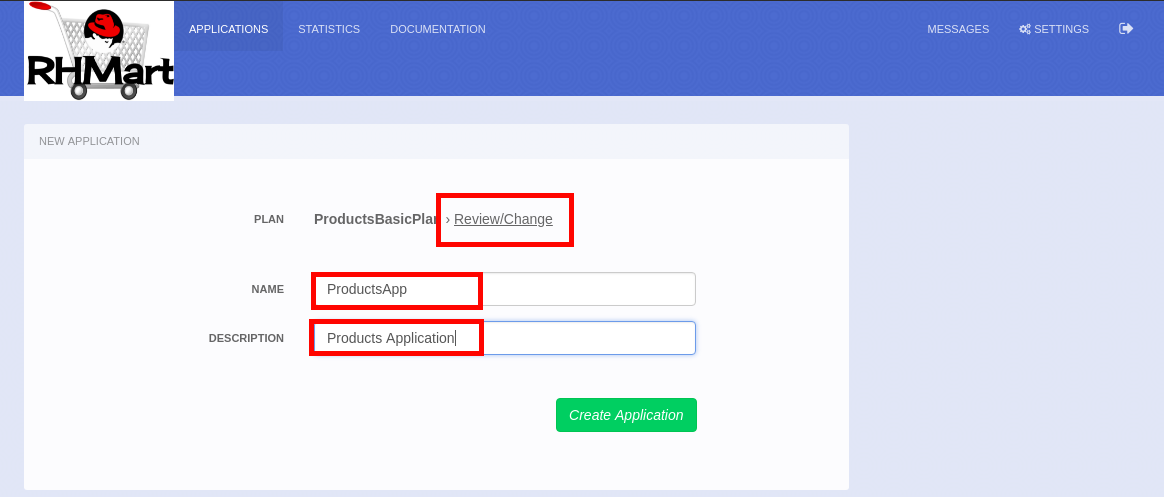
- Click on the ProductsPremiumPlan plan.
- Click on the Select this plan button.
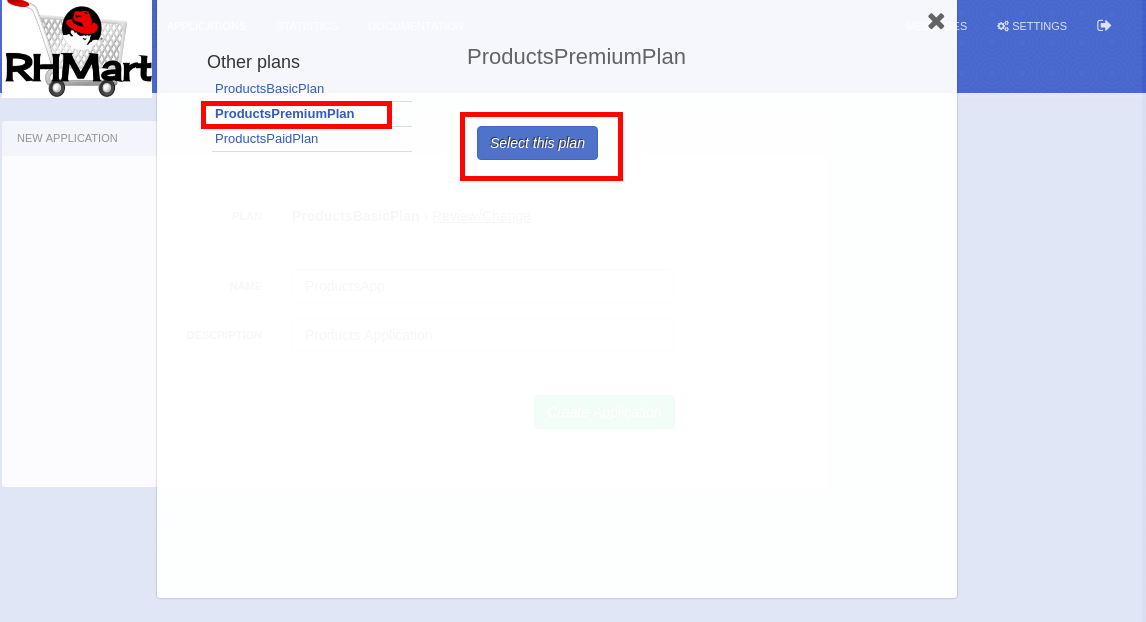
- Click on the Create Application button.

- Click on Applications.
- Repeat these steps to create an application for both the Stock and Stores APIs (choosing always the premium plan).
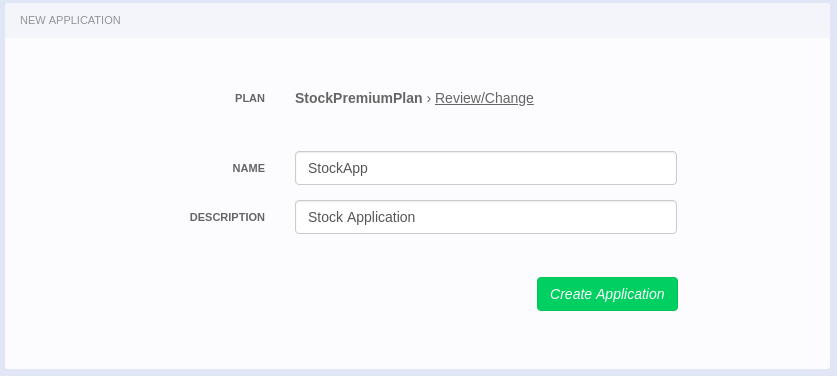
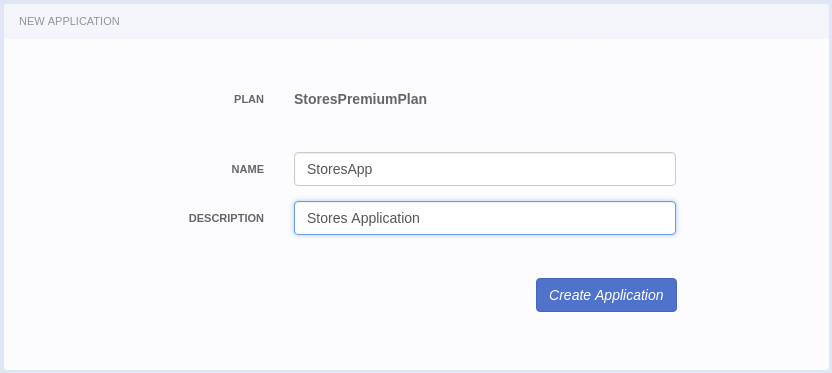
- Click on Applications.